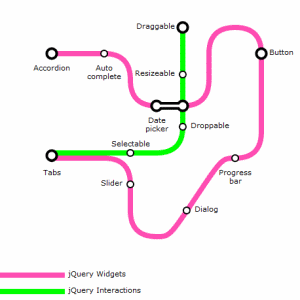I was playing around with some code recently, and came across a very easy way to create a city lookup field using jQuery’s UI components and a very useful webservice provided by Geonames.
How the autocomplete functionality in jQuery works, is by wrapping the functionality around a standard html text input field, populating a dropdown list of values from an ajax call to a webservice, in this case, the Geonames webservice.
When supplied with a partial city name, the GeoNames webservice returns back a list of information for cities matching the partial city name supplied, allowing you to display, and keep track of, the country, province, full city name, and a host of other info. Full documentation is provided on the GeoNames site.
$( "#city" ).autocomplete({
source: function( request, response ) {
$.ajax({
url: "http://ws.geonames.org/searchJSON",
dataType: "jsonp",
data: {
featureClass: "P",
style: "full",
maxRows: 12,
name_startsWith: request.term
},
success: function( data ) {
//Display city name, state name, country name
response( $.map( data.geonames, function( item ) {
return {
label: item.name + (item.adminName1 ? ", " + item.adminName1 : "") + ", " + item.countryName,
value: item.name + (item.adminName1 ? ", " + item.adminName1 : "") + ", " + item.countryName
}
}));
}
});
},
minLength: 2,
select: function( event, ui ) {
$('#city').val(ui.item.value);
return false;
}
});